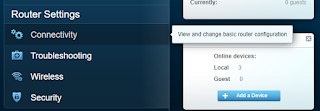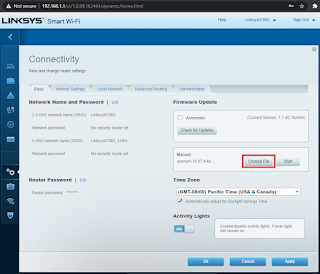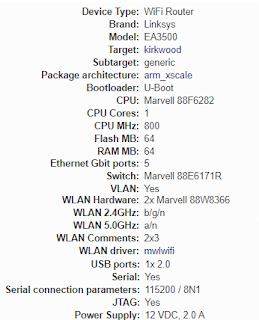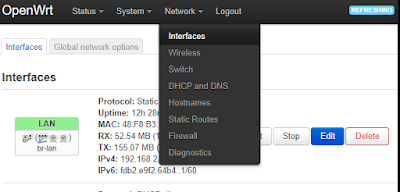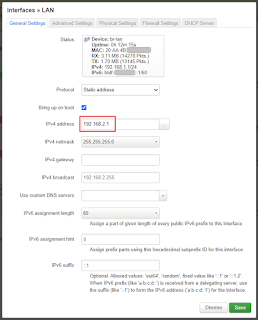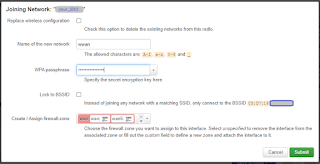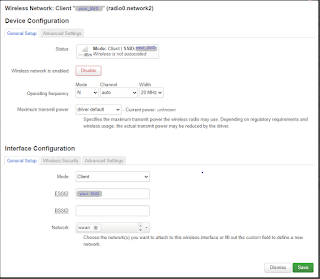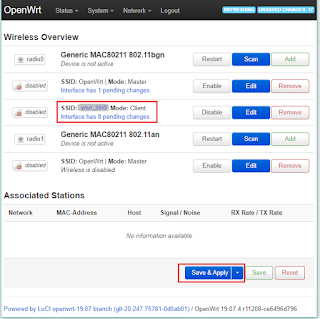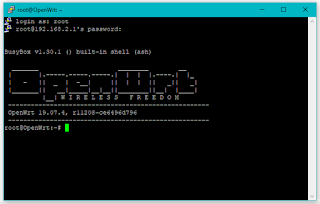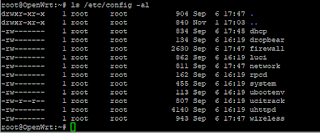Setting up Cisco Linksys EA3500 as WiFi to WiFi (STA mode) to have wired ethernet clients instead of WiFi clients (as opposed to the typical AP mode).
TL;DR; install OpenWRT; change Network - Interfaces IP address of EA3500; use wireless mode N, auto.
I want to connect my wired ethernet device, for example the Envox EEZ Bench Box 3 "Modular, open-source test & measurement chassis" to WiFi. Sounds simple enough...
Update: the above picture is not accurate unless router forwarding rules are manually applied.
In my prior blogs, I recorded some notes on setting up a Raspberry Pi as either a WiFi STA Router (not an AP!) to route local eth0 onto the wlan0 for WiFi-to-WiFi connection (most people do the reverse: hardwire a WiFi router to their ISP and use it as an access point routing wlan0 to eth0). The routed solution has the benefit of an arbitrary number of ethernet clients, but the disadvantage of being on a different network and requiring some manual routing configuration. An alternative solution used the clever wlan_kable app to instead bridge the local RPi eth0 onto the WiFi network. This is works much more gracefully with no manual routing config, but was limited to a single device. This was ok, as I only wanted by BenchBox3 to have WiFi network capability. However, I later experienced some oddities when downloading large automation scripts to the BB3. On to the next option: a "real" router.
I have an old Linksys EA3500 available. They can be found on ebay for around 10 bucks (cheaper than a Raspberry Pi!) Of course, the native firmware does not support using the WiFi radio as a client station. The first thing that comes to mind is WRT: either dd-wrt or OpenWRT. It seems that the dd-wrt solution will pretty much never happen, despite having support for a large number of routers. If it turns out you have one of those routers and want to use dd-wrt, be sure to read the Client Mode wiki.
The very first google search for OpenWRT EA3500 however, was a link to the OpenWRT firmware download page for the EA3500! Could it be that easy? Yes! I simply loaded the 19.07.04 Firmware OpenWRT Install and voila! OpenWRT on the EA3500!!
This is not the first time I've used OpenWRT. See my prior blog on OpenWRT on EA3500 with RTL-SDR Stream.
If you don't know the password on the router, hold down the reset button for 30 seconds to factory reset (until the LED next to the power starts to blink). The default password is: admin
Note that if you are concerned about bricking your router, there are fallback options, and in particular I think the Tigard multi-protocol, multi-voltage tool for hardware hacking could be helpful for not only unbricking, but lots of other cool hardware hacking adventures.
For reference: OpenWRT also has an excellent EA3500 feature summary, copied here as we know things on the internet sometimes just vanish:
There's a wiki guide for OpenWRT: Connect to client Wi-Fi network. Alas I followed along multiple times and simply could not get my WiFi router to connect. Lesson #1: It won't tell you if you enter the wrong WiFi password for the AP you are trying to connect to as a STA client. It just won't work. (and will appear and disappear from the Network - Wireless "Associated Stations") Beyond that, the instructions were not completely clear for this router with various firewall settings, etc. Thus my notes are here:
As described at the beginning on the WRT wiki, if your local network is 192.168.1.x then the router interface needs to be changed to a different network, say 192.168.2.x; See Network - Interfaces:
Actually, I almost never leave a network default at 192.168.1.x as there will typically be a conflict such as this. Alas for this demo I was on a test network...
In my case, my PC was connected to the target wireless AP (referred to here as "your_SSID") and the EA3500 was plugged into my ethernet port. I disabled the WiFi on my PC that was on the same network (192.168.1.0) to configure the EA3500. After editing the IPv4 device address to some other network (e.g. 192.168.2.1), notice the defined network also changes.
The wireless settings tab is also someplace that I was tripped up; Next, under Network - Wireless, click the scan button for Generic MAC80211 802.11bgn. (not the one ending in "an") Find your SSID and click the "Join Network" button and enter your SSID and pass phrase:.
When saving, there will be a bit more config: leave mode set to "N" and change channel to "Auto".
Although previously pressing "save", it is not until you press the "Save & Apply" button:
That's it! Despite the wiki mentioning firewall settings, etc. It is not needed for basic functionality (you may still with to optimize and further secure the router). It is best to restart the BB3 and exit EEZ Studio as well before connecting with the new router.
Some other details:
Note the OpenWRT has SSH enabled by default:
See the luci essentials. Of particular interest are the /etc/config/uhttpd and /etc/config/luci configuration files for luci. See the other files in \etc\config for other config files:
root@OpenWrt:~# cat /etc/config/dhcp
config dnsmasq
option domainneeded '1'
option boguspriv '1'
option filterwin2k '0'
option localise_queries '1'
option rebind_protection '1'
option rebind_localhost '1'
option local '/lan/'
option domain 'lan'
option expandhosts '1'
option nonegcache '0'
option authoritative '1'
option readethers '1'
option leasefile '/tmp/dhcp.leases'
option resolvfile '/tmp/resolv.conf.auto'
option nonwildcard '1'
option localservice '1'
config dhcp 'lan'
option interface 'lan'
option start '100'
option limit '150'
option leasetime '12h'
option dhcpv6 'server'
option ra 'server'
option ra_management '1'
config dhcp 'wan'
option interface 'wan'
option ignore '1'
config odhcpd 'odhcpd'
option maindhcp '0'
option leasefile '/tmp/hosts/odhcpd'
option leasetrigger '/usr/sbin/odhcpd-update'
option loglevel '4'
/etc/config/firewall
root@OpenWrt:~# cat /etc/config/firewall
config defaults
option syn_flood '1'
option input 'ACCEPT'
option output 'ACCEPT'
option forward 'REJECT'
config zone
option name 'lan'
option input 'ACCEPT'
option output 'ACCEPT'
option forward 'ACCEPT'
option network 'lan'
config zone
option name 'wan'
option input 'REJECT'
option output 'ACCEPT'
option forward 'REJECT'
option masq '1'
option mtu_fix '1'
option network 'wan wan6 wwan'
config forwarding
option src 'lan'
option dest 'wan'
config rule
option name 'Allow-DHCP-Renew'
option src 'wan'
option proto 'udp'
option dest_port '68'
option target 'ACCEPT'
option family 'ipv4'
config rule
option name 'Allow-Ping'
option src 'wan'
option proto 'icmp'
option icmp_type 'echo-request'
option family 'ipv4'
option target 'ACCEPT'
config rule
option name 'Allow-IGMP'
option src 'wan'
option proto 'igmp'
option family 'ipv4'
option target 'ACCEPT'
config rule
option name 'Allow-DHCPv6'
option src 'wan'
option proto 'udp'
option src_ip 'fc00::/6'
option dest_ip 'fc00::/6'
option dest_port '546'
option family 'ipv6'
option target 'ACCEPT'
config rule
option name 'Allow-MLD'
option src 'wan'
option proto 'icmp'
option src_ip 'fe80::/10'
list icmp_type '130/0'
list icmp_type '131/0'
list icmp_type '132/0'
list icmp_type '143/0'
option family 'ipv6'
option target 'ACCEPT'
config rule
option name 'Allow-ICMPv6-Input'
option src 'wan'
option proto 'icmp'
list icmp_type 'echo-request'
list icmp_type 'echo-reply'
list icmp_type 'destination-unreachable'
list icmp_type 'packet-too-big'
list icmp_type 'time-exceeded'
list icmp_type 'bad-header'
list icmp_type 'unknown-header-type'
list icmp_type 'router-solicitation'
list icmp_type 'neighbour-solicitation'
list icmp_type 'router-advertisement'
list icmp_type 'neighbour-advertisement'
option limit '1000/sec'
option family 'ipv6'
option target 'ACCEPT'
config rule
option name 'Allow-ICMPv6-Forward'
option src 'wan'
option dest '*'
option proto 'icmp'
list icmp_type 'echo-request'
list icmp_type 'echo-reply'
list icmp_type 'destination-unreachable'
list icmp_type 'packet-too-big'
list icmp_type 'time-exceeded'
list icmp_type 'bad-header'
list icmp_type 'unknown-header-type'
option limit '1000/sec'
option family 'ipv6'
option target 'ACCEPT'
config rule
option name 'Allow-IPSec-ESP'
option src 'wan'
option dest 'lan'
option proto 'esp'
option target 'ACCEPT'
config rule
option name 'Allow-ISAKMP'
option src 'wan'
option dest 'lan'
option dest_port '500'
option proto 'udp'
option target 'ACCEPT'
config include
option path '/etc/firewall.user'
(my /etc/firewall.user had nothing extra) /etc/config/network
root@OpenWrt:~# cat /etc/firewall.user
# This file is interpreted as shell script.
# Put your custom iptables rules here, they will
# be executed with each firewall (re-)start.
# Internal uci firewall chains are flushed and recreated on reload, so
# put custom rules into the root chains e.g. INPUT or FORWARD or into the
# special user chains, e.g. input_wan_rule or postrouting_lan_rule.
root@OpenWrt:~# cat /etc/config/network
config interface 'loopback'
option ifname 'lo'
option proto 'static'
option ipaddr '127.0.0.1'
option netmask '255.0.0.0'
config globals 'globals'
option ula_prefix 'fdb2:e9f2:64b4::/48'
config interface 'lan'
option type 'bridge'
option ifname 'eth0.1'
option proto 'static'
option netmask '255.255.255.0'
option ip6assign '60'
option ipaddr '192.168.2.1'
config interface 'wan'
option ifname 'eth1.2'
option proto 'dhcp'
config interface 'wan6'
option ifname 'eth1.2'
option proto 'dhcpv6'
config switch
option name 'switch0'
option reset '1'
option enable_vlan '1'
config switch_vlan
option device 'switch0'
option vlan '1'
option ports '0 1 2 3 5t'
config switch_vlan
option device 'switch0'
option vlan '2'
option ports '4 6t'
config interface 'wwan'
option proto 'dhcp'
/etc/config/wireless
root@OpenWrt:~# cat /etc/config/wireless
config wifi-device 'radio0'
option type 'mac80211'
option hwmode '11g'
option path 'mbus@f1000000/mbus@f1000000:pcie@82000000/pci0000:00/0000:00:01.0/0000:01:00.0'
option htmode 'HT20'
option channel 'auto'
config wifi-iface 'default_radio0'
option device 'radio0'
option network 'lan'
option mode 'ap'
option ssid 'OpenWrt'
option encryption 'none'
option disabled '1'
config wifi-device 'radio1'
option type 'mac80211'
option channel '36'
option hwmode '11a'
option path 'mbus@f1000000/mbus@f1000000:pcie@82000000/pci0000:00/0000:00:02.0/0000:02:00.0'
option htmode 'HT20'
option disabled '1'
config wifi-iface 'default_radio1'
option device 'radio1'
option network 'lan'
option mode 'ap'
option ssid 'OpenWrt'
option encryption 'none'
config wifi-iface 'wifinet2'
option ssid 'your_SSID'
option device 'radio0'
option mode 'sta'
option key 'your_SSID_password_in_plain_text'
option network 'wwan'
option encryption 'psk2'
Of course, see that line:
option mode 'sta' near the bottom of wireless settings: The key to all of this!
Copyright (c) gojimmypi all rights reserved. Blogger Image Move Cleaned: 5/3/2021 1:35:55 PM