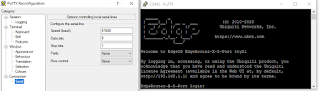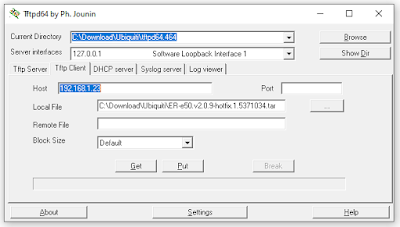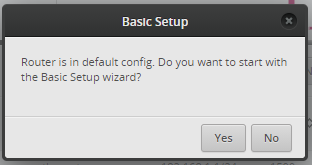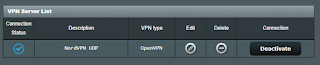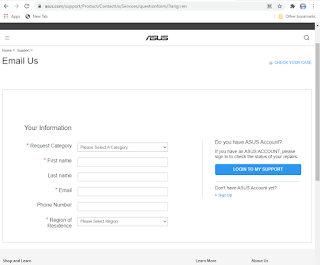This a blog about NordVPN (and networking setup in general) for the Ubiquiti EdgeRouter X. If you are interested in this topic, then you may also be interested in my notes on the Pi-Hole ad blocker.
WARNING: Before configuring your router, be sure to read until the end. TL;DR - config does not survive a reboot. This blog is a work in progress.
I have poor internet bandwidth even after load balancing two different providers. One problem I see is that once a connection is established with basic load balancing the connection is "stuck" on one ISP. So when available bandwidth drops to almost nothing, the same connection continues to be used.
I was hoping to perhaps setup a virtual tunnel using the dual WAN connections to an OpenVPN provider. That way the VPN server would aggregate the two channels and only appear to have a single public-facing IP address. Fortunately I had this idea while NordVPN was having a birthday party sale!
Download Filezilla, the EdgeOS OS User Guide, the latest EdgeRouter X Firmware, and of course putty. If things get dire, the Jounin Tftpd64 server works well. (See EdgeRouter - TFTP Recovery)
It is probably best to start with the most recent firmware image. The version used here is v2.0.9-hotfix.1. Other downloads can be found at the EdgeRouter-X download site.
To factory reset the router, there's either a convoluted hardware method holding down the reset button for 10 seconds after port LEDs start lighting up in sequence and until the LED on port 1 lights up again... or:
sudo cp /opt/vyatta/etc/config.boot.default /config/config.boot
reboot
The default address is https://192.168.1.1 user name ubnt and password ubnt.
Note that for a freshly factory-reset EdgeRouter, no DHCP is available so a static IP address is needed; the web GUI can be found at http://192.168.1.1/ on Eth0.
Plug the network cable from the computer into the _left-most port_ when viewed from behind. Don't forget to change your hard-coded IP address, if now the fresh factory default is a new DHCP server for a differenmt network.
If the basic setup was selected, the left-most port is now WAN, so connect to send-from-left. When changing IP address setting on Windows, be sure to Close the settings Window to ensure changes are applied.
Connect via putty to the serial port. 57600, 8N1:
For a brief time, the UART TTY will allow the bootloader update from something other than flash. This is vastly simpler than the convoluted power / hold-the-reset button method:
Please choose the operation:
1: Load system code to SDRAM via TFTP.
2: Load system code then write to Flash via TFTP.
3: Boot system code via Flash (default).
4: Entr boot command line interface.
7: Load Boot Loader code then write to Flash via Serial.
9: Load Boot Loader code then write to Flash via TFTP.
r: Start TFTP recovery.
default: 3
This command will "soft" factory reset (actually just configuration reset) the router:
sudo cp /opt/vyatta/etc/config.boot.default /config/config.boot
reboot
Reminder that if a new network was setup other than the default 192.168.1.0 with the wizard, you'll need to move the network cable from Eth0 to Eth2 and change the fixed IP address setting to DHCP.
ip route command after a fresh basic config looks like this:
default via 192.168.37.254 dev eth0 proto zebra
192.168.37.0/24 dev eth0 proto kernel scope link src 192.168.37.81
192.168.170.0/24 dev switch0 proto kernel scope link src 192.168.170.1
See the detailed EdgeRouter and Ubiquiti setup with NordVPN .
The nano editor can also be installed:
configure
set system package repository stretch components 'main contrib non-free'
set system package repository stretch distribution stretch
set system package repository stretch url http://http.us.debian.org/debian
commit
save
exit
# DO NOT RUN UPGRADE, (unless you want to break the EdgeRouter dependencies)
sudo apt-get update
sudo apt-get install nano
#
sudo rm -R /var/lib/apt/lists
sudo rm -R /var/cache/apt/archives
# optional: put back the empty directies as we should have found them
sudo mkdir /var/lib/apt/lists/partial
sudo echo "" | sudo tee /var/cache/apt/archives/lock
sudo mkdir /var/cache/apt/archives/partial
To configure the OpenVPN service, open an ssh connection or use the TTY described above:
sudo -i
cd /config/
mkdir -p openvpn
chmod 770 openvpn
Copy your nordvpn ovpn (the ca1098 example used here is this file) and nordvpnauth.txt (service username on line 1, password on line 2) files to the /config/openvpn
with FileZilla. Note that resetting your password on the ndaccount page will NOT close VPN connections. It should log you out of web sites, but I saw my VPN connection stay open after a password change.
If you are debugging and want to see VPN logs, add the this line to your ovpn file:
log /config/openvpn/vpn.log
You will now be generating connection logs which can be found in that directory, open them using this command through SSH:
cat /config/openvpn/vpn.log
(That's one of the many tips I received from NordVPN support; they are awesome)
After copying the two files onto the EdgeRouter, apply proper permissions:
sudo chmod 600 /config/openvpn/vpn.log
sudo chmod 600 /config/openvpn/nordvpnauth.txt
# edit for your specific file name:
sudo chmod 600 /config/openvpn/ca1098.nordvpn.com.udp.ovpn
Note that when doing a "soft" factory reset, step above such as the nano install, vpn directories, and copied files are retained.
ca1098.nordvpn.com.udp.ovpn for your own server for best performance, as well as your local desired network addresses) and configure as shown below:
configure
# Download Server file recommended by NordVPN from:
#
# https://nordvpn.com/servers/tools/
#
# Edit the next line and for your file name:
set interfaces openvpn vtun0 config-file /config/openvpn/ca1098.nordvpn.com.udp.ovpn
set interfaces openvpn vtun0 description 'OpenVPN VPN tunnel'
commit
# rule 5000 and 5002 are defaults for WAN1/WAN2
# so we will usee 5100 instead of the NoprnVPN tutorial 5000
set service nat rule 5100 description 'OpenVPN Clients'
set service nat rule 5100 log disable
set service nat rule 5100 outbound-interface vtun0
set service nat rule 5100 source address 192.168.170.0/24
set service nat rule 5100 type masquerade
commit
# we'll route all protocols for all addresses on vtun0
set protocols static table 1 interface-route 0.0.0.0/0 next-hop-interface vtun0
# each network segment (e.g. eth2, eth3, eth4, switch0) will need rules
set firewall modify SOURCE_ROUTE rule 10 description 'traffic from 192.168.170.0/24 to vtun0'
set firewall modify SOURCE_ROUTE rule 10 source address 192.168.170.0/24
set firewall modify SOURCE_ROUTE rule 10 modify table 1
# here we assume Eth0 and Eth1 are WAN ports connected to ISP
# physical ports connected to ISP are what the tunnel travels on
# the remainder of the ports, eth2, eth3, eth4 and switch zero are all routed to vtun0
set interfaces switch switch0 firewall in modify SOURCE_ROUTE
set interfaces ethernet eth2 firewall in modify SOURCE_ROUTE
set interfaces ethernet eth3 firewall in modify SOURCE_ROUTE
set interfaces ethernet eth4 firewall in modify SOURCE_ROUTE
# reminder that if there's a local DNS such as a Pi-Hole on a different network segment,
# it will NOT be reachable.
commit
save
That's it! Right? Well sorta. Um, actually no. Visit https://nord-help.com/ and confirm the top of the page shows the text "Protected":
To see your actual ISP address on the EdgeRouter from commandline (thanks stackoverflow for sed tip):
curl -v --silent https://www.ipchicken.com 2>&1 | grep -A 1 "Address:" \
| sed -e 's/<[^>]*>//g'
Another helpful tip is converting the config file to commands, like this:
cli-shell-api --show-commands --show-cfg1 /dev/null --show-cfg2 /config/config.boot showConfig
#!/bin/vbash
# Restart OPENVPN Tunnel
VTUN="vtun0"
if [ -f "/var/run/openvpn-$VTUN.pid" ]; then
sudo kill $(cat "/var/run/openvpn-$VTUN.pid")
echo $(cat "/var/run/openvpn-$VTUN.pid")
fi
sudo /usr/sbin/openvpn --daemon --verb 3 --writepid /var/run/openvpn-$VTUN.pid \
--status /var/run/openvpn/status/$VTUN.status 30 \
--config /config/user-data/openvpn/nordvpn.ovpn \
--dev-type tun --dev $VTUN
ls -l /var/run/openvpn*.pid
# To reset the VPN connection
sudo systemctl stop openvpn.service
sudo systemctl start openvpn.service
sudo systemctl status openvpn.service
Simply resetting the VPN connection after reboot does not resolve the problem. It seems to still be a routing problem.
The
ip address command can be used to see what IP addresses are assigned, and which ports are active on the EdgeRouter. Using the ip route command, you should see something like this. Here 192.168.2.x is the WAN network; 192.168.170.x is the EdgeRouter:
0.0.0.0/24 dev vtun0 proto kernel scope link
default via 192.168.2.254 dev eth0 proto zebra
10.8.3.0/24 dev vtun0 proto kernel scope link src 10.8.3.7
192.168.2.0/24 dev eth0 proto kernel scope link src 192.168.2.81
192.168.170.0/24 dev switch0 proto kernel scope link src 192.168.170.1
Active: inactive (dead) here:
ubnt@EdgeRouter-X-5-Port:~$ sudo systemctl status openvpn.service
* openvpn.service - OpenVPN service
Loaded: loaded (/lib/systemd/system/openvpn.service; disabled; vendor preset:
Active: inactive (dead)
It seems that after a period of inactivity, perhaps the connection is closed, but once more internet activity is seen, the conection is re=established:
ubnt@EdgeRouter-X-5-Port:~$ sudo systemctl status openvpn.service
* openvpn.service - OpenVPN service
Loaded: loaded (/lib/systemd/system/openvpn.service; disabled; vendor preset:
Active: active (exited) since Sun 2021-02-28 20:06:13 UTC; 32s ago
Process: 4709 ExecStart=/bin/true (code=exited, status=0/SUCCESS)
Main PID: 4709 (code=exited, status=0/SUCCESS)
One method I found to re-establish a TCP/IP link to the EdgeRouter after the VPN config and reboot is to delete and recreate the interface as described here :
configure
delete interfaces ethernet eth3
set interfaces ethernet eth3 address 192.168.173.1/24
commit ; save
The above configuration commands will setup a routed segment on
Eth3 (the second port from the right, next to the PoE one). Assign a manual IP address such as 192.168.173.23 to a PC with manual DNS, and now we are back to having an operational port! This also survives a reboot! Visit your local https://192.168.170.1 to see the EdgeOS web GUI.
There are some notes on setting up DHCP like this:
configure
set service dhcp-server disabled false
set service dhcp-server shared-network-name LAN1 authoritative enable
set service dhcp-server shared-network-name LAN1 subnet 192.168.173.0/24 default-router 192.168.173.1
set service dhcp-server shared-network-name LAN1 subnet 192.168.173.0/24 dns-server 192.168.173.1
set service dhcp-server shared-network-name LAN1 subnet 192.168.173.0/24 lease 86400
set service dhcp-server shared-network-name LAN1 subnet 192.168.173.0/24 start 192.168.173.38 stop 192.168.173.243
commit ; save
If you are no longer debugging and added the this line to your ovpn file, you may wish to remove it:
log /config/openvpn/vpn.log
Note that if you are using a Raspberry Pi for ad-blocking DNS with the Pi-Hole, (see also my prior blog) then that RPi needs to be separately setup to use the VPN. See http://dnsleaktest.com/
The RT-AX86U:
With some of the problems I saw with the EdgeRouter, I thought I'd try a different router. There's an online Web GUI simulator to test drive some of the Asus features in the firmware UI without actually having your own router.
I tried ASUS AX5700 WiFi 6 Gaming Router (RT-AX86U) as it supports dual WAN, however neither of my ISP devices is LACP-IEEE 802.3ad capable, which is required for ASUS WAN bonded aggregation. Yes, I tried it anyhow, and the performance was unusably poor.
Additionally, despite having a UI to setup OpenVPN and appearance of it being successfully connected to VPN server, it was not actually being used:
I tried contacting Asus support. My first email was bounced back "mailbox full".
Asus support via a web form was not very helpful. In fact, their response claimed to be "confidential and not for publication". I did not agree to a non-disclosure agreement with them, nor does their web page indicate the support response is confidential:
The folks at NordVPN are considerably more helpful and cooperative. They did confirm that sometimes traffic is not routed though OpenVPN connection, even though it is up! This is completely unacceptable. I bought the RT-AX86U specifically as it was on the recommended list of NordVPN routers. I plan to return the router. Not worth $250 to me.
Unlike Asus, NordVPN has no such "confidentiality" in their tech support. So I will share this informative message from their helpful support staff:
If you want a router that is an out-of-the-box solution for NordVPN provided security and anonymity, you should head over to our partners at https://nordvpn.com/flashrouters/ . They will provide you with a preconfigured router that will deliver top-notch security and performance.
You can also buy a router and configure it yourself. We usually recommend these routers for simple home usage and if you do not require much performance (up to 10-40Mbps respectively): Asus RT-N18U, Asus RT-AC66U, Asus RT-AC68U, Asus RT-AC87U, Asus RT-AC3200.
Please note, that while you can get many different routers from other manufacturers, we strongly recommend getting an Asus router, as it has a built-in OpenVPN client on it default firmware and requires minimal effort to set up. Most other routers require firmware flashing, which might be a troublesome procedure and is not supported on all platforms.
You can also acquire any router that supports custom firmware:
DD-WRT: https://www.dd-wrt.com/wiki/index.php/Supported_Devices
Tomato: http://tomato.groov.pl/?page_id=69
Padavan: https://wikidevi.com/wiki/List_of_Padavan_firmware_supported_devices
OpenWRT: https://wiki.openwrt.org/toh/start
Merlin: https://github.com/RMerl/asuswrt-merlin/wiki/Supported-Devices
If you want a router that provides the best performance possible (in best case scenario up to 60Mbps), please look at these ones:
Asus: RT-AC66U B1, RT-AC68U, RT-AC86U, RT-AX3000, RT-AX82U, RT-AX86U, RT-AX88U, RT-AC5300
D-Link (Would need to be flashed with DD-WRT): DIR-885L, DIR-895L
Linksys (Would need to be flashed with DD-WRT): EA8500, WRT1900ACS, WRT3200ACM
Netgear (Would need to be flashed with DD-WRT): R7500, R7800, R8500, R9000
See also:
EdgeRouter and Ubiquiti setup with NordVPN
Install OVPN on an Edgerouter (EdgeOS)
Script to periodically reset an OpenVPN tunnel for NordVPN to the fastest server on Ubiquiti EdgeRouters
EdgeRouter - WAN Load-Balancing
EdgeRouter - Interface Bonding
How to check the version of OpenVPN on an AsusWRT-running router
How to Set Up VPN on Asus Router
[WAN] How to enable WAN Aggregation on ASUS Router?
[WAN] Dual WAN introduction and setup
Force Reconnect OpenVPN client connections (commandline) on EdgeOS
Copyright (c) gojimmypi all rights reserved. Blogger Image Move Cleaned: 5/3/2021 1:35:55 PM